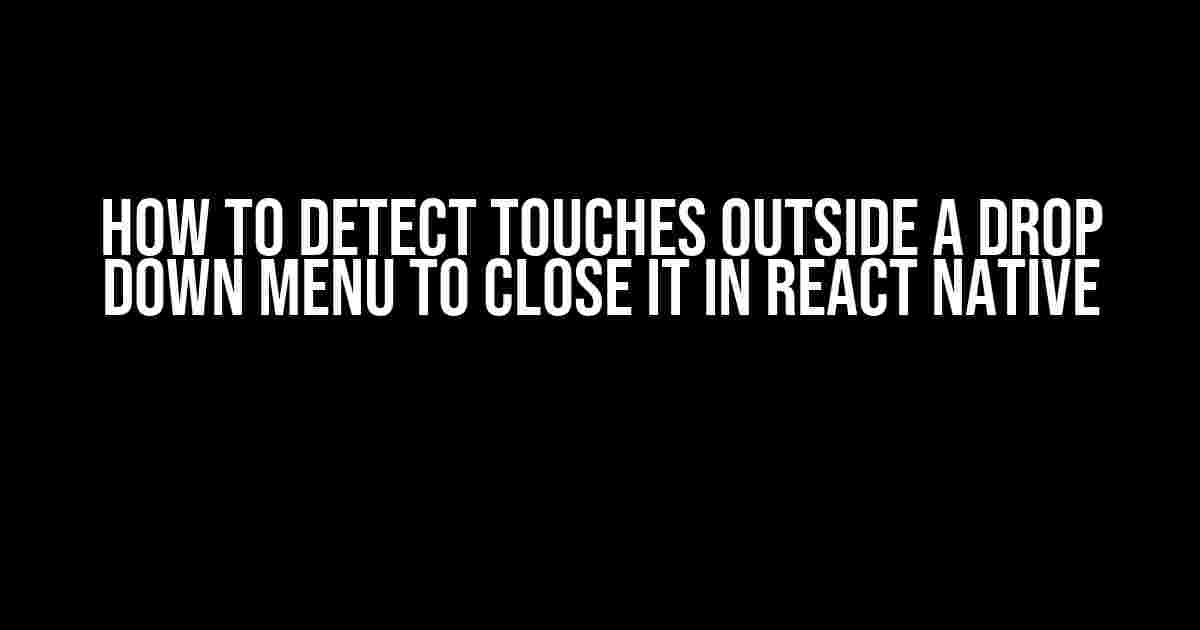Ah, the age-old conundrum of the dropdown menu! You’ve finally crafted the perfect UI component, and users love it. But, there’s one teeny tiny problem – when users tap outside the menu, it refuses to close, leaving it dangling in the void, taunting your users. Fear not, dear developer! In this article, we’ll dive into the mysteries of detecting touches outside a dropdown menu in React Native, and provide a comprehensive guide on how to close it with elegance and finesse.
The Problem: Understanding Touch Events in React Native
Before we dive into the solution, let’s take a step back and understand the root of the problem. React Native, by design, doesn’t provide an out-of-the-box solution for detecting touches outside a specific component. This is because the framework focuses on building native mobile apps, where the concept of “outside” is relatively complex. Unlike web development, where you can attach event listeners to the document or window, React Native requires a more nuanced approach.
Why You Need to Detect Touches Outside a Dropdown Menu
So, why is it essential to detect touches outside a dropdown menu? Well, my friend, it’s all about user experience! When users tap outside the menu, they usually intend to dismiss it, but if it remains open, it can lead to:
- Frustration and confusion: Users might try to close the menu again, only to find it stubbornly refusing to budge.
- Overlay issues: The open menu can overlap with other components, causing layout chaos and visual inconsistencies.
- Performance implications: Leaving the menu open can lead to unnecessary re-renders and memory leaks.
The Solution: Using PanResponders and Gesture Handlers
Now that we’ve established the importance of detecting touches outside a dropdown menu, let’s explore the solution. We’ll use a combination of PanResponders and Gesture Handlers to achieve our goal. These components will help us capture touch events and determine whether they occur inside or outside our dropdown menu.
Step 1: Create a PanResponder
import React, { useState, useEffect } from 'react';
import { PanResponder, View } from 'react-native';
const DropdownMenu = () => {
const [isOpen, setIsOpen] = useState(false);
const panResponder = React.useMemo(() => PanResponder.create({
onStartShouldSetPanResponder: () => true,
onPanResponderGrant: () => {
// This is called when the user starts touching the screen
},
onPanResponderRelease: () => {
// This is called when the user releases the touch
},
}), []);
return (
<View {...panResponder.panHandlers}>
{/* Your dropdown menu content here */}
</View>
);
};
In the above code, we create a PanResponder instance and attach it to our dropdown menu container using the `panHandlers` prop. The `onStartShouldSetPanResponder` callback is set to `true`, indicating that we want to capture touch events.
Step 2: Add a Gesture Handler
import { GestureHandler } from 'react-native-gesture-handler';
const DropdownMenu = () => {
const [isOpen, setIsOpen] = useState(false);
const gestureHandler = React.useMemo(() => GestureHandler.rootHandler, []);
return (
<GestureHandler.RootView {...gestureHandler}>
<View {...panResponder.panHandlers}>
{/* Your dropdown menu content here */}
</View>
</GestureHandler.RootView>
);
};
We wrap our dropdown menu container with a `GestureHandler.RootView`, which allows us to capture gestures outside our component.
Step 3: Detect Touches Outside the Dropdown Menu
const DropdownMenu = () => {
const [isOpen, setIsOpen] = useState(false);
const handleTouchOutside = () => {
if (isOpen) {
setIsOpen(false);
}
};
return (
<GestureHandler.RootView {...gestureHandler}>
<View {...panResponder.panHandlers} onResponderRelease={handleTouchOutside}>
{/* Your dropdown menu content */}
</View>
</GestureHandler.RootView>
);
};
In the above code, we add a `handleTouchOutside` function that sets the `isOpen` state to `false` when the user releases the touch outside the dropdown menu. We attach this function to the `onResponderRelease` event of our PanResponder.
Putting it All Together: A Comprehensive Example
Let’s create a simple dropdown menu component that demonstrates the concepts we’ve covered:
import React, { useState, useEffect } from 'react';
import { PanResponder, View, Text, TouchableOpacity } from 'react-native';
import { GestureHandler } from 'react-native-gesture-handler';
const DropdownMenu = () => {
const [isOpen, setIsOpen] = useState(false);
const panResponder = React.useMemo(() => PanResponder.create({
onStartShouldSetPanResponder: () => true,
onPanResponderGrant: () => {
setIsOpen(true);
},
onPanResponderRelease: () => {
// Do nothing on release
},
}), []);
const gestureHandler = React.useMemo(() => GestureHandler.rootHandler, []);
const handleTouchOutside = () => {
if (isOpen) {
setIsOpen(false);
}
};
return (
<GestureHandler.RootView {...gestureHandler}>
<View {...panResponder.panHandlers}>
{isOpen ? (
<View style={{ backgroundColor: 'white', padding: 16 }}>
<Text>Dropdown menu content</Text>
<TouchableOpacity onPress={handleTouchOutside}>
<Text>Close</Text>
</TouchableOpacity>
</View>
) : (
<TouchableOpacity onPress={() => setIsOpen(true)}>
<Text>Open dropdown menu</Text>
</TouchableOpacity>
)}
</View>
</GestureHandler.RootView>
);
};
This example demonstrates a basic dropdown menu that opens when the user taps the “Open dropdown menu” button and closes when the user taps outside the menu or presses the “Close” button.
Best Practices and Optimization Tips
When implementing this solution, keep the following best practices and optimization tips in mind:
- Use a single GestureHandler instance**: Create a single instance of the GestureHandler and reuse it across your app. This reduces unnecessary re-renders and improves performance.
- Avoid nesting GestureHandlers**: Refrain from nesting multiple GestureHandlers, as this can lead to conflicts and performance issues.
- Optimize your PanResponder configuration**: Fine-tune your PanResponder configuration to capture only the necessary touch events and prevent unnecessary re-renders.
- Test thoroughly**: Perform extensive testing to ensure that your implementation works correctly across different devices, platforms, and screen sizes.
By following these best practices and optimization tips, you’ll be able to create a seamless and efficient dropdown menu experience that delights your users.
Conclusion
In this article, we’ve explored the mysteries of detecting touches outside a dropdown menu in React Native. By leveraging PanResponders and Gesture Handlers, we’ve created a comprehensive solution that closes the dropdown menu when the user taps outside it. Remember to follow best practices and optimization tips to ensure a smooth and efficient user experience.
So, the next time you find yourself grappling with the age-old conundrum of the dropdown menu, fear not! With these techniques in your toolkit, you’ll be well-equipped to craft an exceptional UI component that wows your users and sets your app apart from the competition.
| React Native Version | Gesture Handler Version |
|---|---|
| 0.64.0+ | 1.10.0+ |
Note: The above code examples are compatible with React Native 0.64.0+ and Gesture Handler 1.10.0+.
What’s Next?
Now that you’ve mastered the art of detecting touches outside a dropdown menu, it’s time to take your React Native skills to the next level! Explore more advanced topics, such as:
- Custom View Components
- Advanced Gesture Handling
- Performance Optimization Techniques
Here are 5 Questions and Answers about “How to detect touches outside a drop down menu to close it in react native”:
Frequently Asked Question
Struggling to close that dropdown menu when users tap outside of it in React Native? We’ve got you covered!
How do I detect touches outside a dropdown menu in React Native?
To detect touches outside a dropdown menu, you can use the `PanResponder` component from React Native. This component provides a way to respond to touch events, including touches outside of your dropdown menu. You can create a `PanResponder` instance and attach it to your dropdown menu component. When the user taps outside of the menu, you can handle the event and close the menu.
What is the best way to close the dropdown menu when the user taps outside of it?
When the user taps outside of the dropdown menu, you can close it by setting the `visible` state to `false`. You can also animate the closing of the menu using React Native’s animation API. Additionally, you can use a library like `react-native-modal` to create a modal dropdown menu that automatically closes when the user taps outside of it.
How do I prevent the dropdown menu from closing when the user taps on a child component?
To prevent the dropdown menu from closing when the user taps on a child component, you can use the `stopPropagation` method on the ` PanResponder` instance. This method prevents the event from bubbling up to the parent component, allowing the child component to handle the event instead.
Can I use a third-party library to detect touches outside a dropdown menu?
Yes, there are several third-party libraries available that provide a way to detect touches outside a dropdown menu. For example, `react-native-dropdownalert` provides a dropdown alert component that automatically closes when the user taps outside of it. You can also use libraries like `react-native-gesture-handler` to handle gestures and taps outside of your dropdown menu.
How do I handle multiple dropdown menus on the same screen?
When dealing with multiple dropdown menus on the same screen, you can use a unique identifier for each menu and store it in the component’s state. When the user taps outside of a menu, you can check the identifier to determine which menu to close. You can also use a library like `react-native-dropdownalert` that provides a way to manage multiple dropdown menus.